Edit detail for SpinLinks revision 14 of 14
| 1 2 3 4 5 6 7 8 9 10 11 12 13 14 | ||
|
Editor: damberger
Time: 2015/04/02 14:16:03 GMT+2 |
||
| Note: added description and screenshots of 3D navigation in SystemList | ||
changed: - 2. **Code** an integer. This allows the color of the spinlink symbol in the SystemList to be set. Each color has a specified code. This can be useful to mark crosspeaks of signals requiring user attention. E.g. if the corresponding UPL was violated during a structure calculation the spinlink symbol could be color-coded pink. **NOTE:** This feature is not working in CARA 1.8.4 (fixed in 1.9.0 beta). See also "FAQ":FAQ#III15 2. **Code** an integer. This allows the color of the spinlink symbol in the SystemList to be set. Each color has a specified ColorCode. This can be useful to mark crosspeaks of signals requiring user attention. E.g. if the corresponding UPL was violated during a structure calculation the !SpinLink symbol could be color-coded pink. **NOTE:** This feature is not working in CARA 1.8.4 (fixed in 1.9.0 beta). See also "FAQ":FAQ#III15. changed: - 1. Open SystemList from a Scope displaying a NOESY: Expand a system. Expand a Spin. Click on a Spinlink symbol o-o. Right-click "Set link parameters". A box appears where you can manipulate the visibility in the current NOESY, the color code of the o-o symbol and the rating of the spinlink. Display colors (the actual color associated with the code) are set in MonoScope. Right-click on a peak in a PeakList from MonoScope and select Color. Enter the same integer as the code value for the !SpinLink. Right-click the peak again and "Select color code". Click on a color in the palette. Now all peaks with the same integer value of color (and all SpinLinks with this code value) will display in the selected color. 1. Open SystemList from a Scope displaying a NOESY: Expand a system. Expand a Spin. Click on a Spinlink symbol o-o. Right-click "Set link parameters". A box appears where you can manipulate the visibility in the current NOESY, the ColorCode of the o-o symbol and the rating of the spinlink. Display colors (the actual color associated with the code) are set in MonoScope. Right-click on a peak in a PeakList from MonoScope and select Color. Enter the same integer as the code value for the !SpinLink. Right-click the peak again and "Select color code". Click on a color in the palette. Now all peaks with the same integer value of color (and all SpinLinks with this code value) will display in the selected color.
A SpinLink represents the involvement of two spins in an NOE or through-space interaction.
You can create a SpinLink to the anchor 1H spin of a strip by right-clicking on a peak in the Strip of a NOESY spectrum displayed with PolyScope or StripScope and selecting Propose Spin. The SpinLink will result in the appearance of a crosspeak in all NOESY spectra where the two spins can be correlated. I.e. CARA extrapolates the existence of the NOE in all relevant NOESY spectra.
Note: SpinLinks are only displayed if the checkbox "View-Show SpinLinks" (in StripScope) or "Strip-Show SpinLinks" (in PolyScope) is selected.
E.g. If you picked a SpinLink for the NOE "GLU23 HA-ASN24 HN", then this NOE will appear in the GLU23 HA/CA strip of the 3D 13C-aliphatic NOESY and the ASN24 HN/N strip of the 3D 15N NOESY.
A SpinLink contains the SpinId of the two linked spins and appears as follows in the spinbase of a project from the repository:
<pair lhs=40rhs=1347/>
Here lhs defines the SpinId of the "left hand side" spin and rhs defines the SpinId of the "right hand side" spin. Since NOEs indicate proximity of two spins but have no direction there is no particular meaning to "left" or "right".
A list of all SpinLinks from a project can be accessed from CARAs Project-explorer under Project-SpinLinks.

SpinLinks can also be displayed in the SystemList? explorer of PolyScope. Expand a system. Each spin which has SpinLinks to other spins is represented by an expandable node. Click on it to display the SpinLinks. These can be colored by defining a ColorCode.
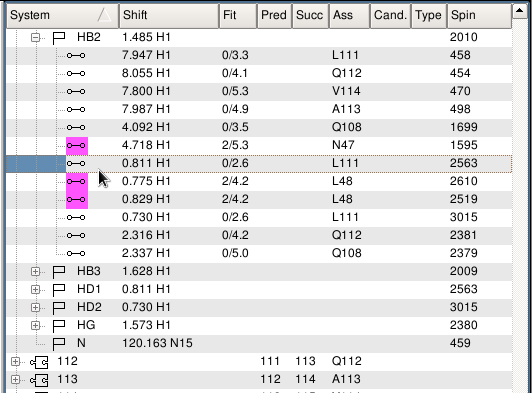
Navigating in NOESY spectra displayed with PolyScope using SpinLinks
In PolyScopes SystemList?, right-click the option "3D navigation".
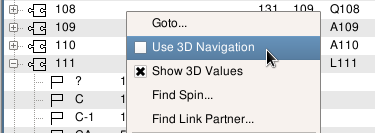
Now by double-clicking on the SpinLink symbol you can navigate to the corresponding NOE in the displayed 3D spectrum. There will be two options in cases where both anchor pairs are possible. E.g Double-clicking on the SpinLink LEU 111 HD1-LEU 111 HB2 in a 3D 13Cali NOESY will give two choices located at strip anchors LEU 111 HD1-CD1 and LEU 111 HB2-CB:
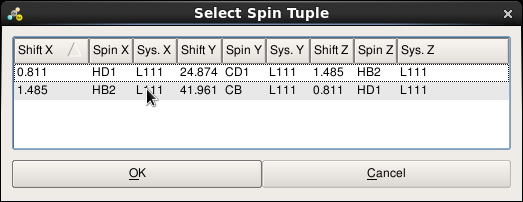
IMPORTANT: 3D navigation will only work if you enable the display of SpinLinks in the 3D spectrum via the checkbox Strips-Show SpinLinks. Otherwise the message "Goto peak: element not found in inferred base" will appear on the status line since with the settings, the pathway simulation does not display the peak corresponding to the SpinLink.
You can navigate to the partner spin of a SpinLink in the SystemList? by clicking on the SpinLink symbol and right-clicking Find Link partner:
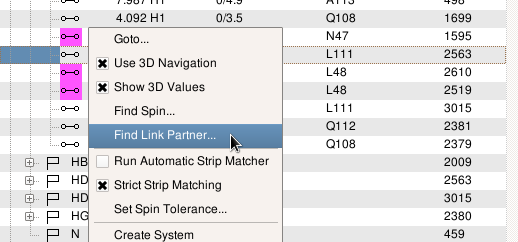
SpinLinks are created with one of the following methods:
- In PolyScope NOESY strip: click on a signal and then right-click on "Propose Spin". A list of spins appears ordered by how closely the spins shift matches the current cursor position. Clicking on one of the spins followed by OK creates a SpinLink between the 1H anchor spin of the strip and the chosen spin.
- In StripScope NOESY strip: click on an NOE signal and then right-click on "Propose Spin". Same features as in PolyScope.
- In the SystemList?: expand a system and click on a spin. Right-click on "Create Link". Enter the SpinId of a second spin and the second spin is linked to the selected spin.
- LUA API Create a spinlink from a LUA script using the command:
SpinLink = Project:linkSpins( Spin1, Spin2 )
where Project is the selected project. Spin1 is the lhs spin and Spin2 is the rhs spin. The command returns a reference to the SpinLink which can be used to manipulate it (see below).
Delete SpinLinks with one of the following methods:
- In PolyScope NOESY strip: click on a signal and then right-click on "Delete Link". This will delete the SpinLink and leave the spins themselves untouched. It is not the same as "Delete Spin" which will delete the SpinLink and the linked Spin itself!
- In StripScope NOESY strip: click on a signal and then right-click on "Delete Link". Same considerations as for PolyScope.
- In the SystemList?: expand a system and click on the arrow box next to a spin. This expands the list of spins to which the currently selected spin is linked. Each SpinLink is represented by o-o. Click on a spinlink and then right-click "delete" to delete it.
- LUA API Delete a SpinLink with the LUA API command:
Project:unlinkSpins( Spin1, Spin2 )
SpinLinks have several properties:
- Visibility a boolean value. This is a list of spectra where the spinlink is visible. If the spinlink is invisible in a particular NOESY spectrum then no crosspeak will appear in that NOESY spectrum at the corresponding coordinates. This allows for example the selective removal of crosspeaks from NOESY spectra where the corresponding peak is missing due to amide proton exchange.
- Code an integer. This allows the color of the spinlink symbol in the SystemList? to be set. Each color has a specified ColorCode. This can be useful to mark crosspeaks of signals requiring user attention. E.g. if the corresponding UPL was violated during a structure calculation the SpinLink symbol could be color-coded pink. NOTE: This feature is not working in CARA 1.8.4 (fixed in 1.9.0 beta). See also FAQ.
- Rating a real number. This allows a real value such as the value of the UPL or a value which indicates the quality of match between the UPL and a set of structures to be represented.
SpinLink properties can be manipulated in the following ways:
- Open SystemList? from a Scope displaying a NOESY: Expand a system. Expand a Spin. Click on a Spinlink symbol o-o. Right-click "Set link parameters". A box appears where you can manipulate the visibility in the current NOESY, the ColorCode of the o-o symbol and the rating of the spinlink. Display colors (the actual color associated with the code) are set in MonoScope. Right-click on a peak in a PeakList? from MonoScope and select Color. Enter the same integer as the code value for the SpinLink. Right-click the peak again and "Select color code". Click on a color in the palette. Now all peaks with the same integer value of color (and all SpinLinks with this code value) will display in the selected color.
- LUA API To change properties of a given spinlink from within a LUA script, use the command
Project:setLinkParams( SpinLink, Spectrum, Rating, Code, Visible )
where Spectrum is the selected spectrum where the visibility is set, Visible has either the value true or false, Rating is a real number, and Code is an integer corresponding to the color code. - SpinLink values can be accessed via LUA API using the command
SpinLink:getParams( Spectrum )
which returns the values Rating, Code, Visible. Including the spectrum reference returns the values for that spectrum. Leaving it out returns the default parameters of the SpinLink.